
After a long wait, the Stable Diffusion 3 trained on 2 billion parameters has been released as an open source on June 12, 2024. For non-commercial purpose, its needed to first accept the the Stability AI’s terms and conditions.
Well for commercial use, you get 23 free credits which means 6.5 credits per image generation(for SD3) and 4 credits(for SD3 turbo), after that, you need to pay for that. Right now there is only support for ComfyUI and you definitely know that StabilityAI don’t like Automatic1111 more. So, Automatic1111 users need to wait for sometime to get the support.
You can learn more about this model by going through the Stable Diffusion 3 tutorial where we did comparison among various ImageGen models like MidjourneyV6 and Dalle3, Stable DiffusionXL 1.0, and Stable Cascade.
Now, let’s start the step-by-step installation process.
Installing ComfyUI locally:
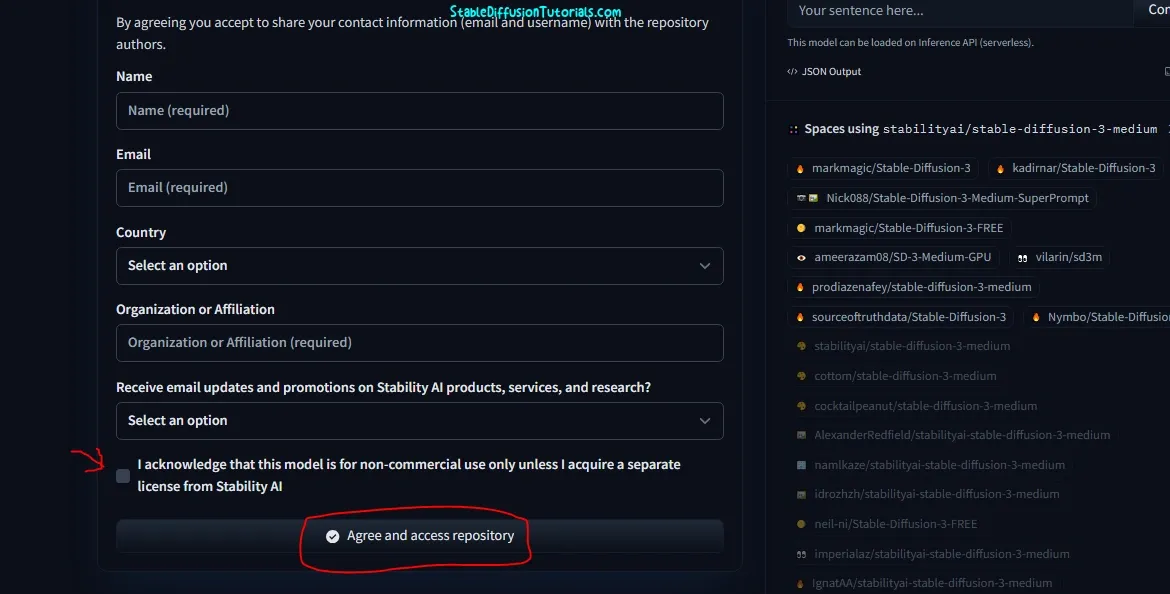
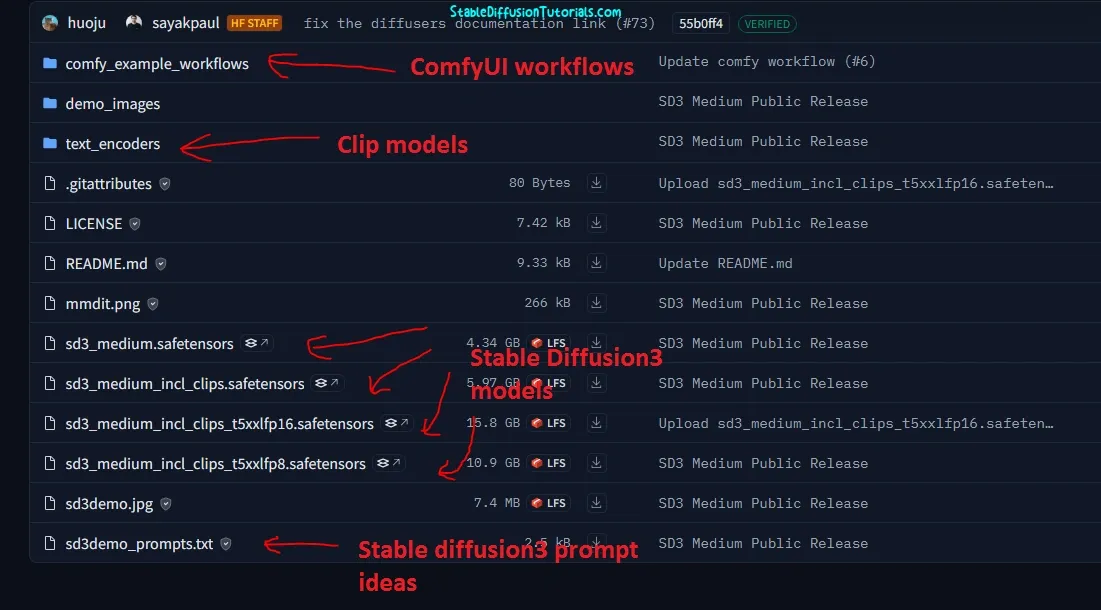
- sd3_medium.safetensors (Not including clip model)
- sd3_medium_incl_clips.safetensors (Included clip model)
- sd3_medium_incl_clips_t5xxlfp16.safetensors (Included clip)
- sd3_medium_incl_clips_t5xxlfp8.safetensors (Included clip)
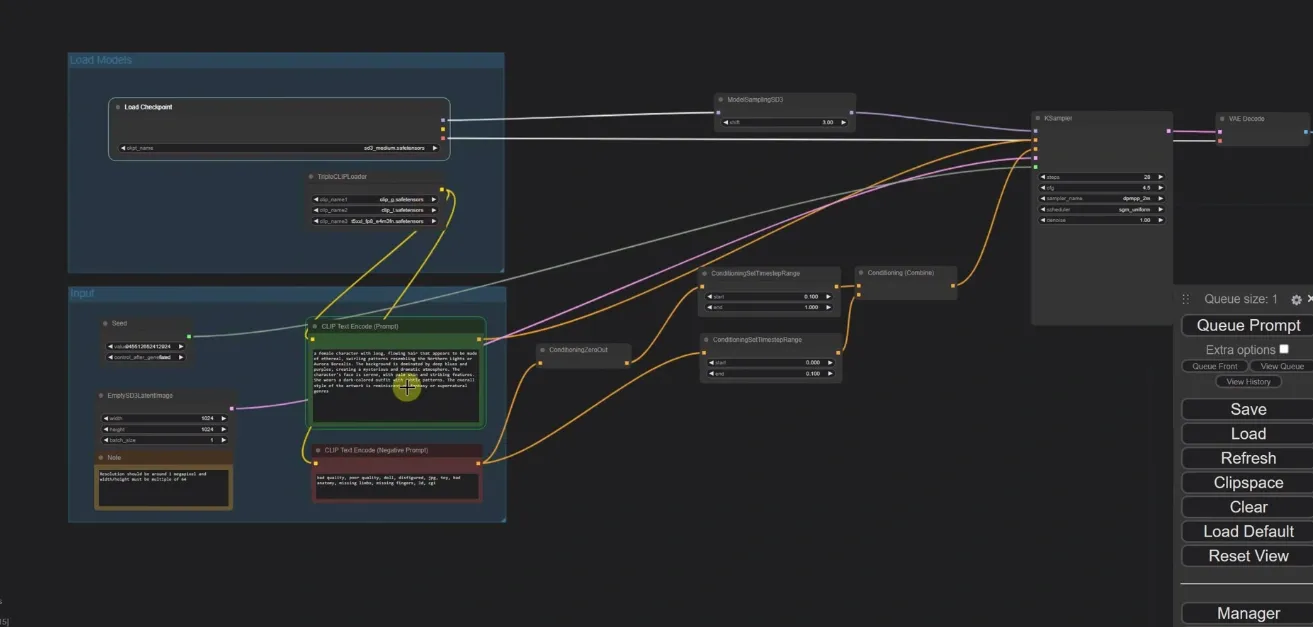
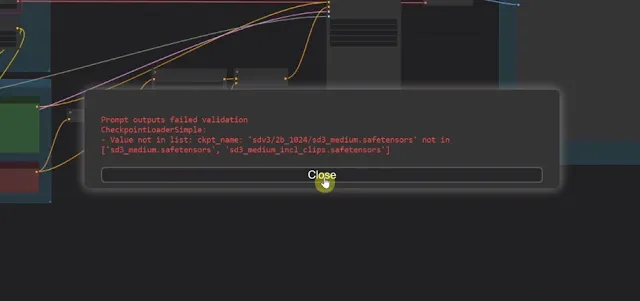
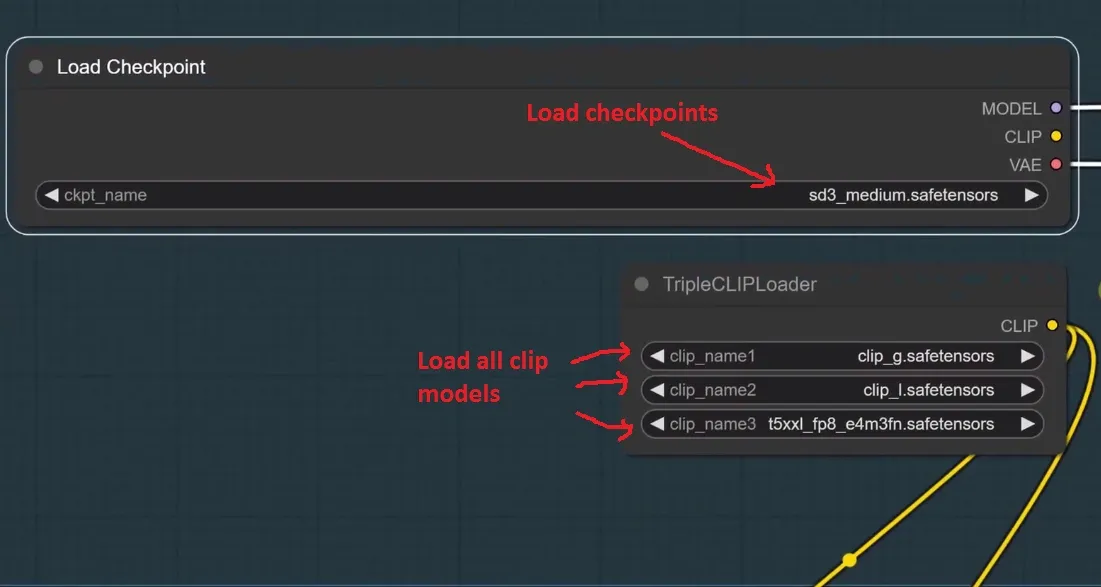
Simply navigate to the Load checkpoint node and select your downloaded SD3 model.
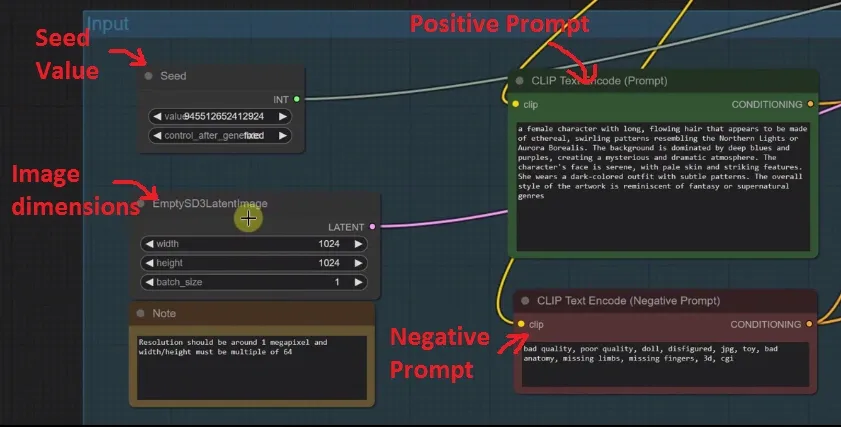
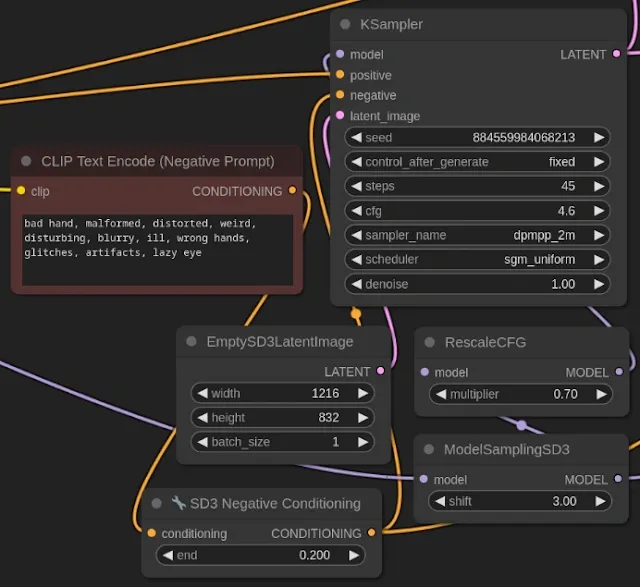
 |
| Prompt: “Good Morning” written with foam in coffee cup, clear, high details |
To save the image, you have to create a new node “save image” by double clicking on clean canvas and connect the node to VAE decode node.
Installing using API in ComfyUI:
1. First you should have installed ComfyUI on your machine.
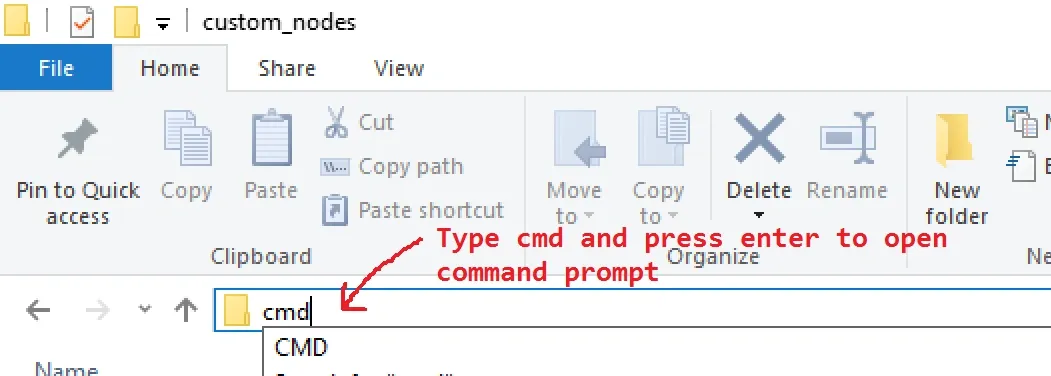
2. Move to the “ComfyUIcustom_nodes” folder. Click in the address bar, remove the folder path, and type “cmd” to open your command prompt.
3. Copy the command with the GitHub repository link to clone the repository on your machine (provided below). This will download Stable Diffusion 3 on your machine:
git clone https://github.com/ZHO-ZHO-ZHO/ComfyUI-StableDiffusion3-API.git
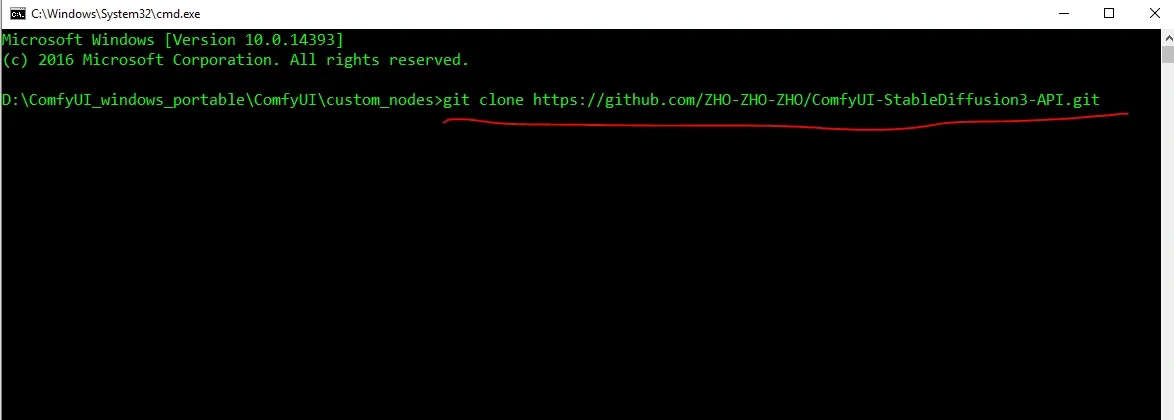
4. Paste the copied command and press enter to start the installation. Just wait for a moment to get the model installed and restart ComfyUI.
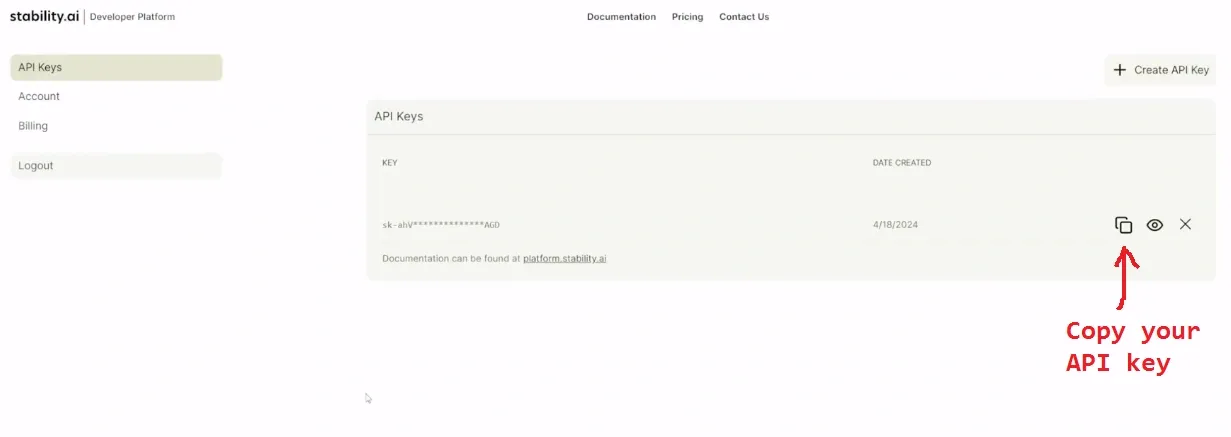
5. Now, the most important part is to create your account using your email by navigating to respective StabilityAI’s official page and create your API key.
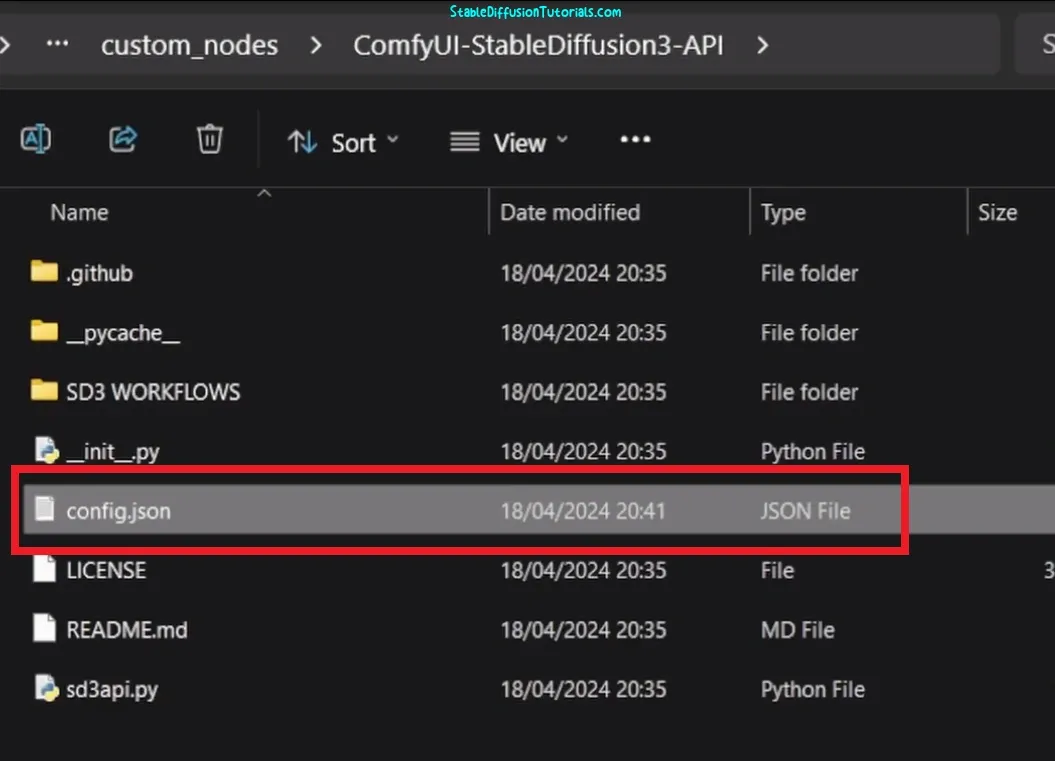
6. Move inside the “ComfyUIcustom_nodesComfyUI-StableDiffusion3-API” folder. Copy your API Key from StabilityAI’s dashboard and paste it inside the “config.json” file using any editor(Notepad++/Notepad). But, we are using VS code to edit it.

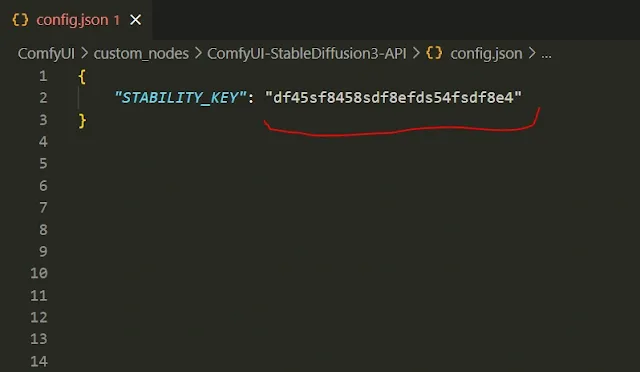
To edit this just place your API key inside an inverted comma properly otherwise your API key will not work and you will get a 401 credentials error. We have noticed many people are facing this issue. Now, just save the file and restart ComfyUI to take effect.
The API key shown above is just an example for illustration purpose and not the actual API key, so don’t use it.
Basic Workflow:
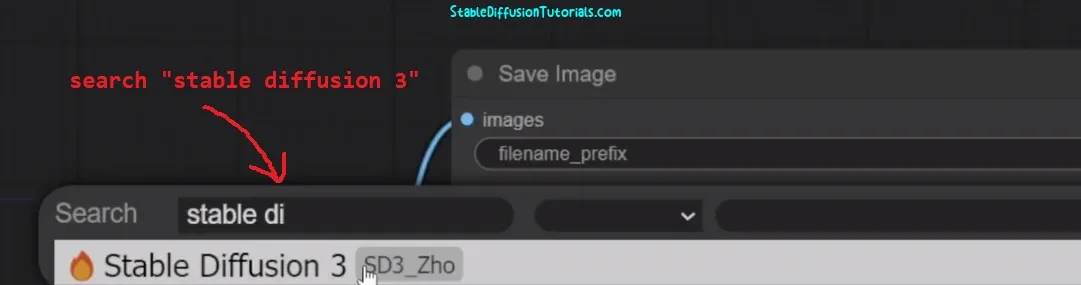
To create the SD3 node, double-click on the clear canvas and search “stable diffusion 3” on the search bar. Select to add as a new node. Then just connect it to the save image node. Put your prompts and relevant required parameters and click “Queue Prompt” to generate.
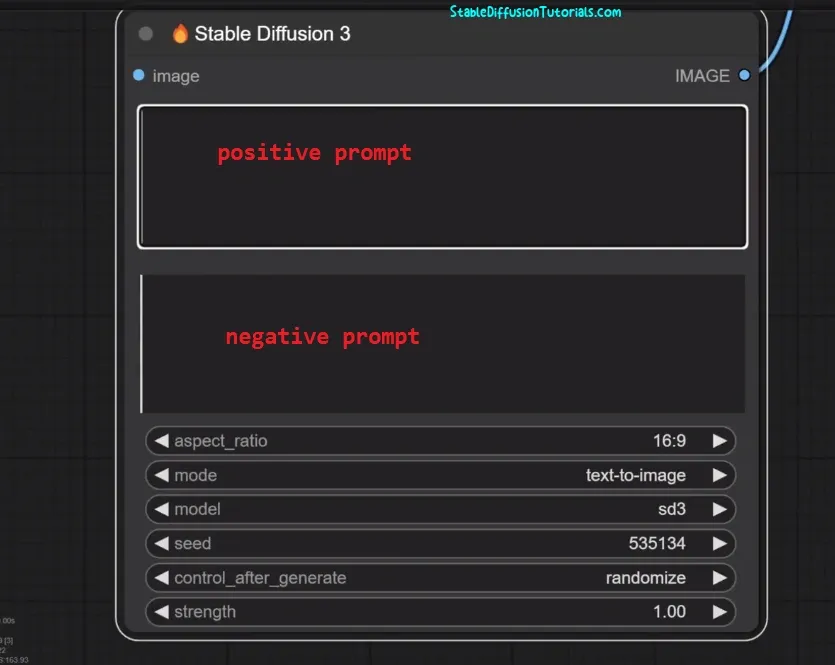
Stable Diffusion3 node features:
- Prompt box- You will get two boxes for positive and negative conditioning where you put your positive and negative prompts(but not supported by SD3 Turbo model).
- Aspect Ratio- You can generate an image in these ratios-“21:9”, “16:9”, “5:4”, “3:2”, “1:1”, “2:3”, “4:5” , “9:16” and “9:21”.
- Mode- This option is for working in different types of workflows. Right now the model is in the development stage, so you get text-to-image mode as working.
- Model- Two models are available to work with, the first is the Stable Diffusion3 and the other one is the Stable diffusion 3 turbo.
- Seed- Set any number as your seed value for generation.
- Control After Generate- This is to set you seed in fixed, increment, decrement, randomize.
- Strength(optional)- The default is 1.0 you need to set it.
Some Examples:
Some of the generated Image art using Stable Diffusion 3. We tested with different typography styles, and the results were quite interesting.
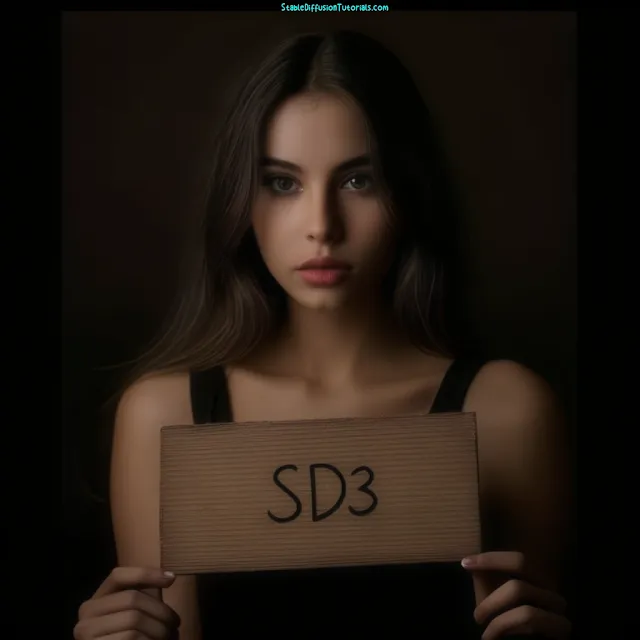

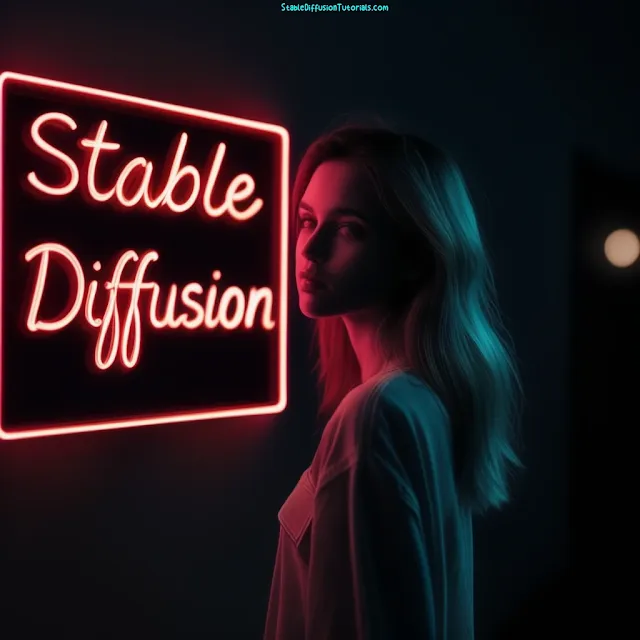
Prompt: a beautiful girl standing, near neon board, written “Stable Diffusion”, red lightings, uhd, 8k
Conclusion:
As compared to other diffusion models, Stable Diffusion 3 generates more refined results. But, its really early to say that it’s a more improved model because people are complaining about the bad generation. Remember the older days when other popular models like Stable Diffusion1.5 or Stable Diffusion XL were not that perfect at their early stage.
The most important feature we got is the typography and the prompt understanding has been improved. The model has been open source and now we can access it for non-commercial purposes.




