Transforming images haven’t been so easier. We are sharing a way that uses Bridge Matching techniques in latent space to convert images released by JasperAI. Unlike previous methods that require multiple processing steps, Latent Bridge Matching (LBM) accomplishes impressive transformations in just one inference step.
You can use LBM for so many different tasks:
-remove unwanted objects from your photos
-generate realistic normal and depth maps
-relight objects in your images that looks natural.
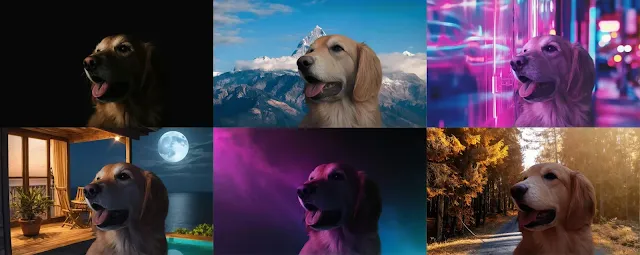
These provides you to manage and control on Image relighting techniques, advanced image restoration, seamless object removal, lighting and shadow generation with Normals and Depth Maps estimation
They have also developed a conditional framework that gives you even more control. This means you can precisely adjust lighting conditions and shadow generation to get exactly the effect you are looking for.
The code is released under the Creative Commons BY-NC 4.0 license, so researchers and developers can experiment with it for non-commercial projects. You can find more in-depth information by accessing their research paper.
Installation
1. First, you need to install and setup ComfyUI and get the basics of ComfyUI if you do not know what is it.
2. Move inside ComfyUI/custom_nodes folder. Clone the repository using the command prompt by typing the following command:
git clone https://github.com/kijai/ComfyUI-LBMWrapper.git
3. Now download the LMB relighting model from JasperAI’s Hugging Face repository and save it into your “ComfyUI/models/diffusion_models” folder.
4. Restart ComfyUI.
Workflow

(a) Load background image

(b) Load Subject image

(c) Load the downloaded LBM relight model.
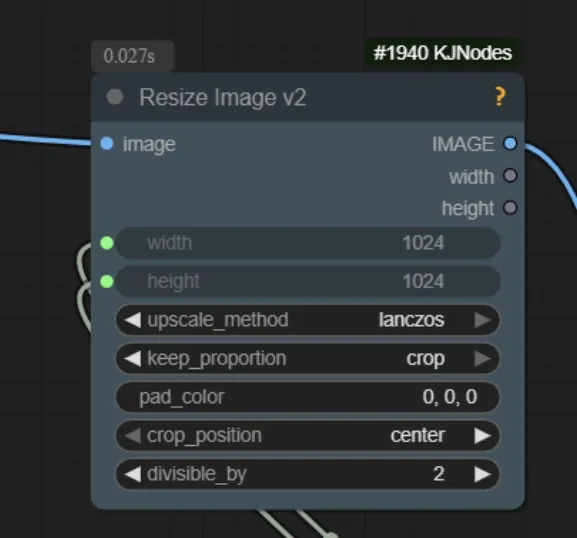
(d) Set the background image resolution

(e) Set the subject image resolution
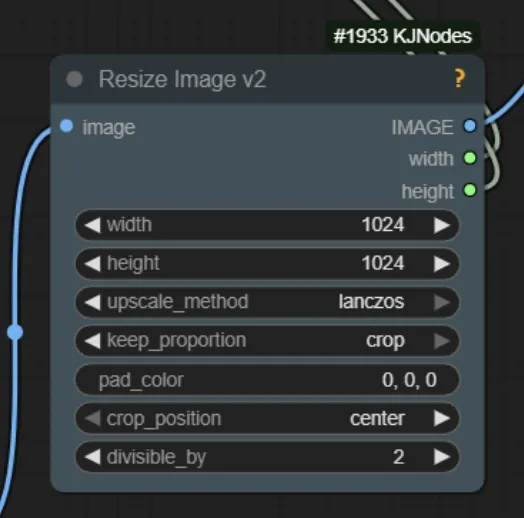
(f) Set the subject image resolution




