
So, it’s finally here. Stable Diffusion 3.5 has been released by StabilityAI on October 22nd, 2024. After huge back clashes in the community on Stable Diffusion 3, they are back with the improved version.
Basically three model variants are on the open market:
| Model Variant | Parameters | Resolution Range | Key Features | Ideal Use Cases |
|---|---|---|---|---|
| Stable Diffusion 3.5 Large (Base Model) | 8 billion | 1 megapixel |
|
Professional-grade, high-quality image generation at 1 megapixel resolution |
| Stable Diffusion 3.5 Large Turbo (Distilled model) | 8 billion | 1 megapixel |
|
Faster image generation with high quality for time-sensitive professional projects |
| Stable Diffusion 3.5 Medium ( release on Oct 29th) | 2.5 billion | 0.25 – 2 megapixels |
|
Consumer-grade projects with flexibility and support for resolutions up to 2 megapixels |
All the models weights are customizable in nature and can be used for free non-commercial and commercial usage up to $1M in annual revenue. The released models are under StabilityAI Community License. Interested AI Startups and Enterprises can checkout their license page for in-depth understanding.
Now we just dive into the installation in ComfyUI. For Automatic1111 and Forge its all in development stage. We will be updating it soon in the coming days.
Install SD3.5 locally now ! 😍
3 variants available:
– Large
-Medium
-Large TurboSupport for:-
-Comfy
-A1111/Forge not yetFollow our installation page from here:https://t.co/fJVfhsYjDf
Enjoy some cool SD3.5 ImaGens 😋 pic.twitter.com/kbTS4zis96
— Stable Diffusion Tutorials (@SD_Tutorial) October 23, 2024
Table of Contents
Installation
1. First you have to install ComfyUI into your machine if you are new to it. Old user need to update the ComfyUI by navigating to the Manager and select “Update ComfyUI” and “Update All“.
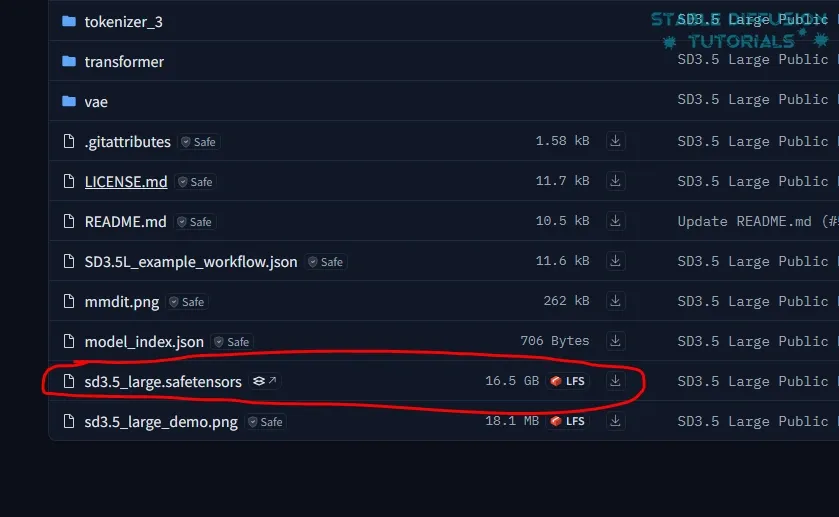
2. Download the model weight from StabilityAI’s Hugging face for Stable Diffusion 3.5 Large.
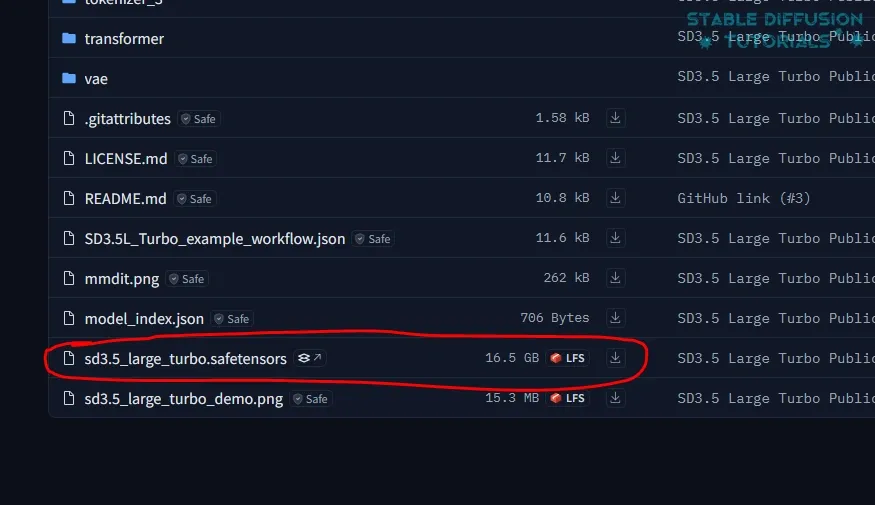
Download the model weight from StabilityAI’s Hugging face for Stable Diffusion 3.5 Large turbo.
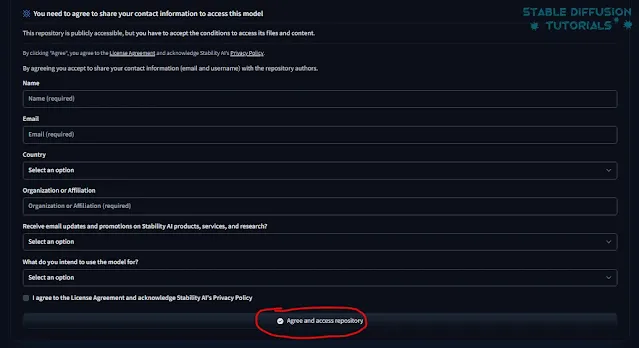
3. While downloading for the first time, you need to accept their license from their repository.
4. After downloading save them inside “ComfyUI/models/checkpoint” folder.
5. Now, download the clip models (clip_g.safetensors, clip_l.safetensors, and t5xxl_fp16.safetensors) from StabilityAI’s Hugging Face and save them inside “ComfyUI/models/clip” folder.
As Stable Diffusion 3.5 uses the same clip models, you do not need to download if you are a Stable Diffusion 3 or Flux user.
6. Restart ComfyUI to take effect.
Workflow





