
Are you searching for the best LLM that can optimize your prompts? Here it is. TIPO and DanTagGen are the LLMs(large language models) that help you to “text-pre-sampling” in the workflow. It generates the detailed tags relevant to your inputted prompts by adding extra elements.
It’s dependent on KGen library. Basically, KGen is a Python tool extracts portions of code from a larger Fortran program and converts them into standalone, verifiable, and executable kernels. This tool is particularly useful for testing, debugging, and optimizing Fortran code.
Now it’s possible to use these to your Stable diffusion WebUI like Automatic1111/Forge and ComfyUI.
Table of Contents:
Installation in ComfyUI:
1. First you need to have ComfyUI installed on your machine.
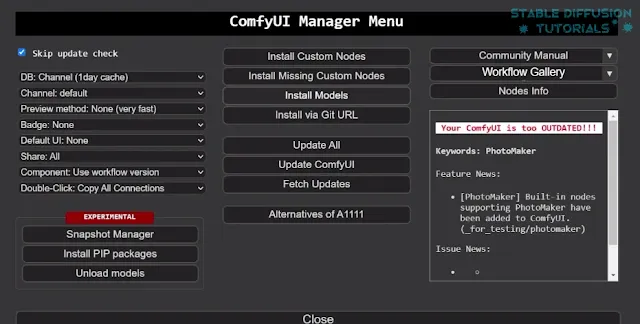
2. Update ComfyUI from Manager by choosing “Update ComfyUI“.
3. Move to “ComfyUI/custom_nodes” folder. Navigate to the folder address bar and type “cmd” to open the command prompt.
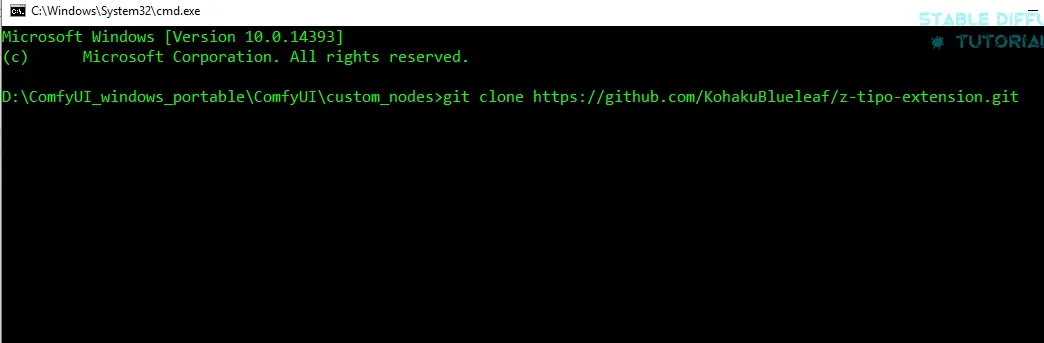
Clone the repository by typing the following command:
git clone https://github.com/KohakuBlueleaf/z-tipo-extension.git
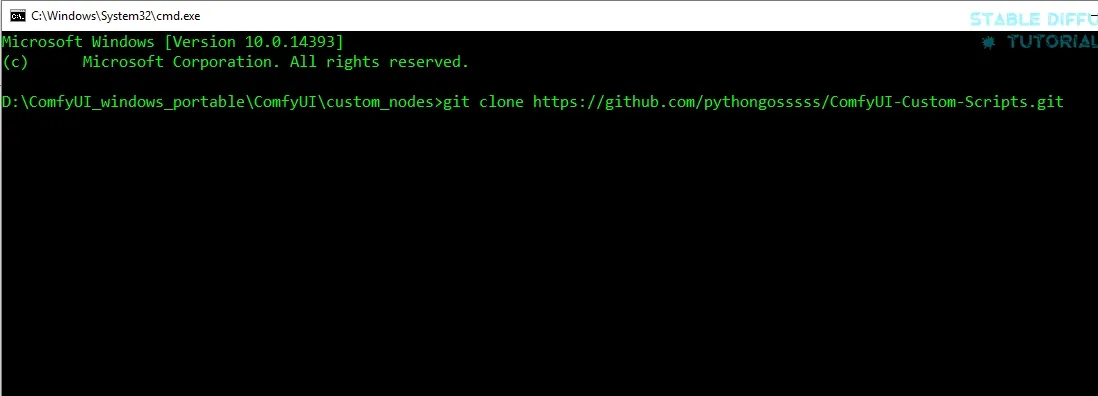
Now, you also need to clone another repository i.e. ComfyUI custom script by pythongosssss. Use need these commands:
git clone https://github.com/pythongosssss/ComfyUI-Custom-Scripts.git
If you already have ComfyUI-Custom-Scripts installed, then just update it. Simply move to “ComfyUI/custom_nodes/ComfyUI-Custom-Scripts” folder. Open your command prompt using “cmd” on the folder address bar. Then type “git pull” into the command prompt to update the custom nodes.
4. Restart ComfyUI to take effect.
5. Get the workflow from your “ComfyUI/custom_nodes/z-tipo-extension/examples” folder. Drag and drop to ComfyUI.
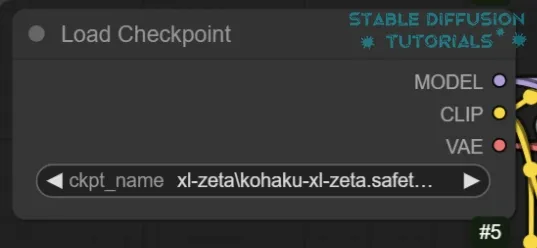
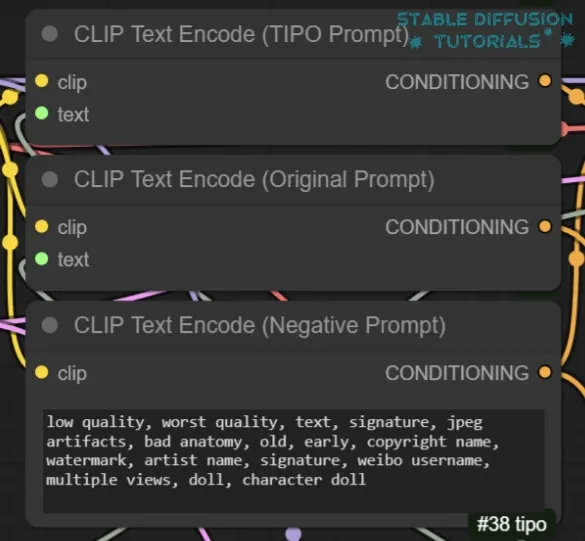
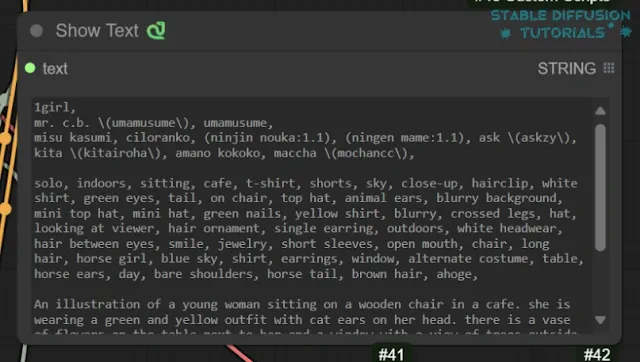
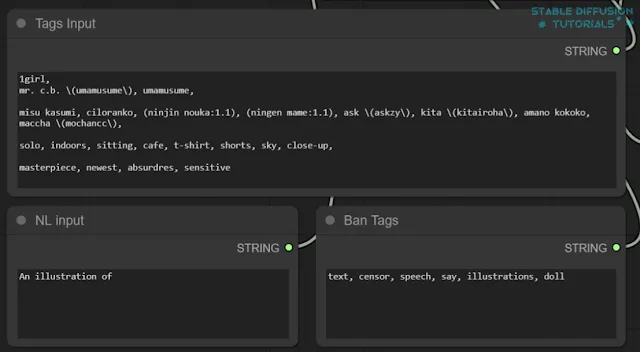
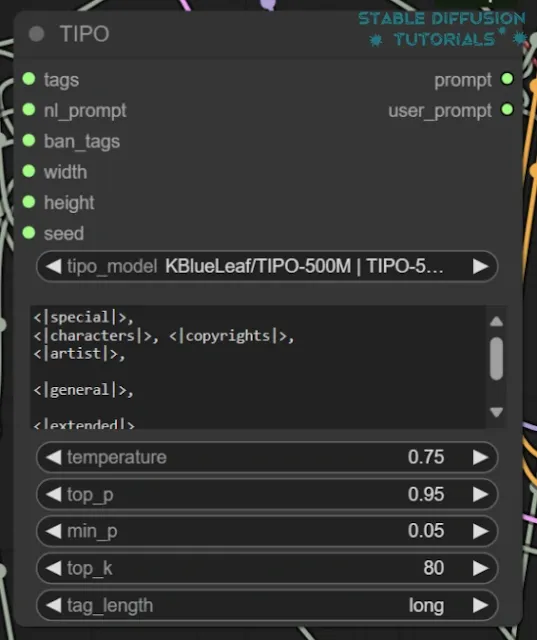
6. Select the LLM model you want to put into from the TIPO node. If you want you can work with the TIPO node to add to any other custom workflow, then you can find under “utils/promptgen” category. To get the actual configuration, you can move to the detailed configuration provided below.
Installation in Automatic1111/Forge:
1. You need to have Automatic1111 or Forge installed.
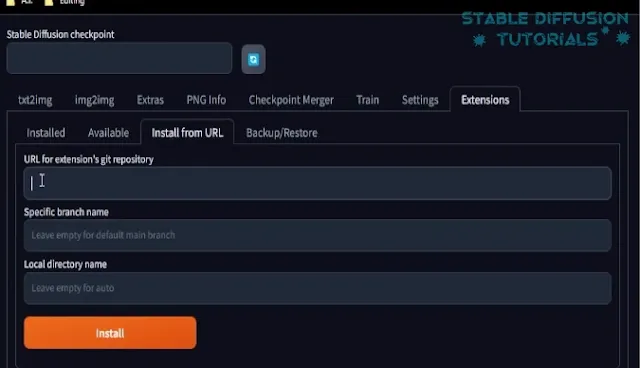
2. Install it from the Extensions tab of WebUI. Search its name from the “Available” tab. If not found, then alternatively select “Install from URL“. Put the URL by copying and pasting provided below:
https://github.com/KohakuBlueleaf/z-tipo-extension.git
Now, click the “Install” button to initiate installation.
3. After installation, just restart your WebUI by clicking on the “Restart UI” button.
4. You will see a new nl prompt text box under the positive prompt box and a tipo accordion beside that.
Valid Settings:
You should use the recommended configuration to get optimized results.
| Parameter | Description |
|---|---|
| Tag Length |
|
| NL Length |
|
| Ban Tags | The blacklist of tags you don’t want to see in the final prompt. Regex supported. |
| Prompt Format |
The format of the final prompt. The default value is recommended format of Kohaku XL Zeta model:
|
| Seed | The seed of prompt generator. Since we use temperature/top k/top p sampling, so it is not deterministic unless you use the same seed. -1 for random seed. |
| Upsampling Timing |
|
| Temperature | Higher means more dynamic results, and Lower means better coherence between the tags. |
Conclusion:
TIPO and DanTagGen LLMs give you the ultimate experience of optimizing techniques to power your prompting to the next level. It can be loaded into any Stable Diffusion WebUI like ComfyUI, Automatic1111, and Forge.




