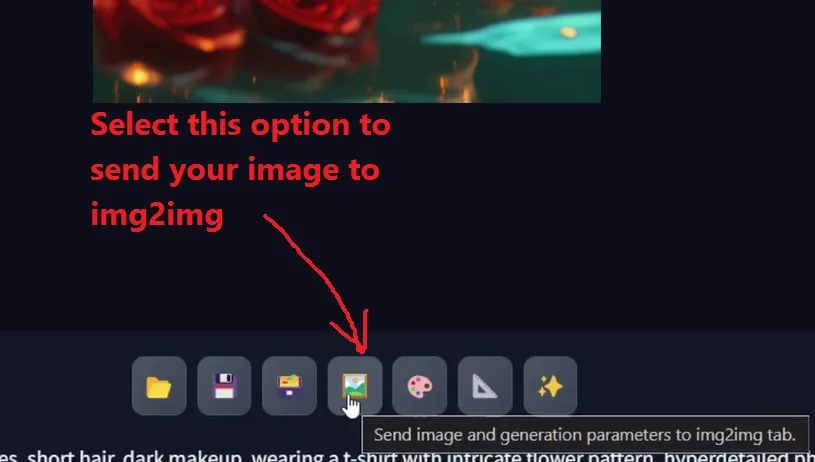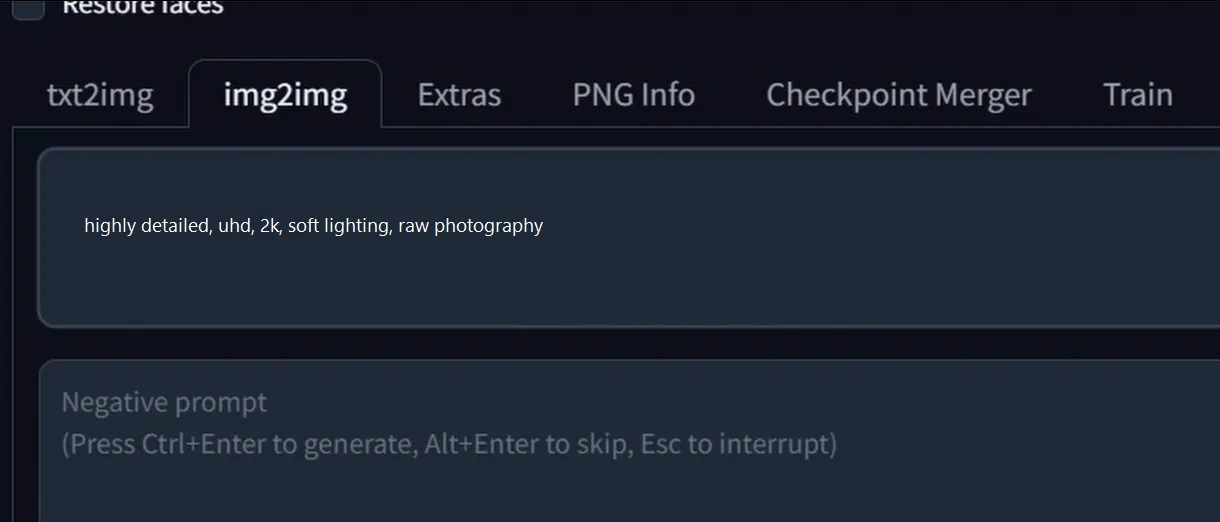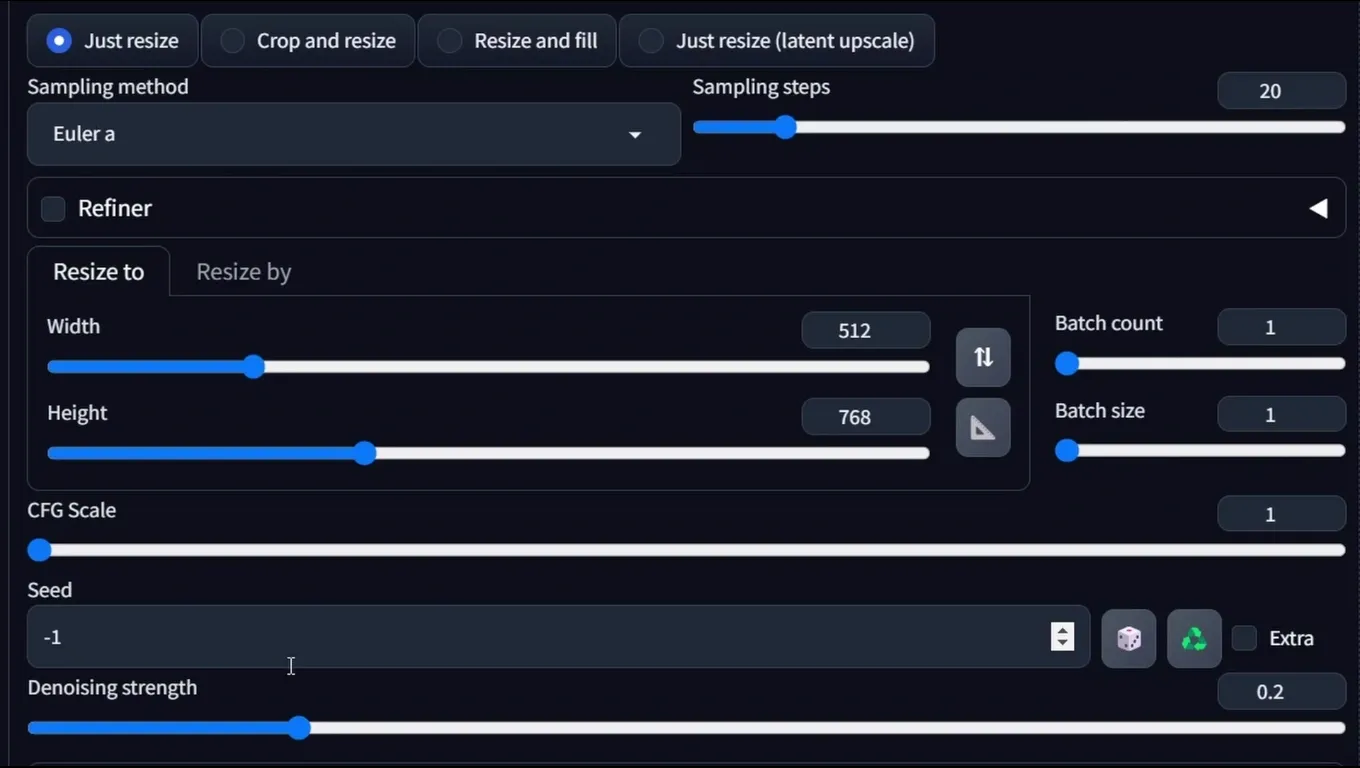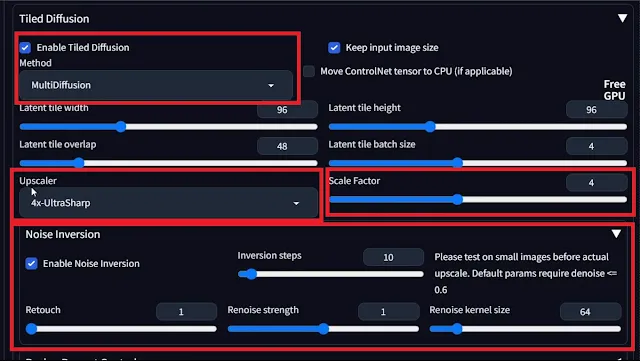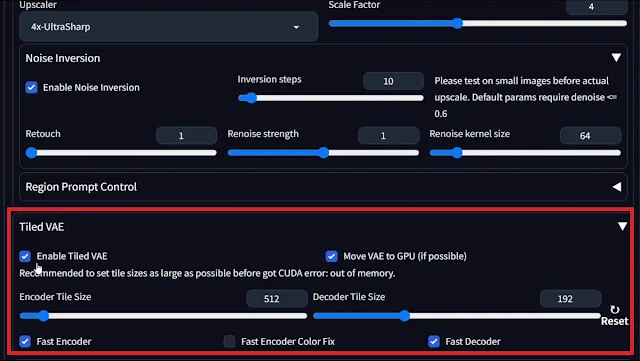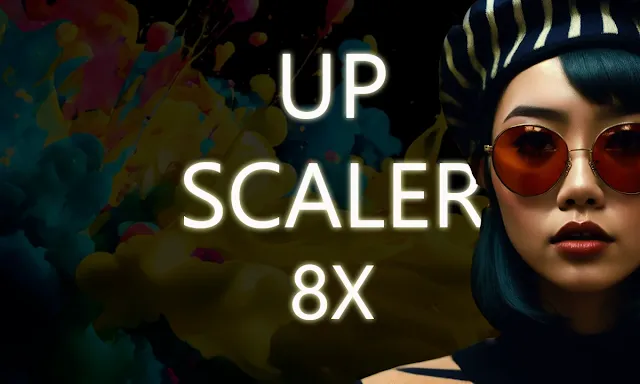
When it comes to upscaling the image in Automatic1111, and if you have low VRAM you must struggle a lot it doing this. Now, they are a methods that will be going to solve your problem. We are using this extension and is quite effective for upscaling.
There are multiple ways to upscale like hires fix, and ControlNet tile. It just upscales the image without adding extra detailing. But, it’s a Multidiffusion extension for Automatic 1111.
Features included:
- Stable Diffusion XL model supported
- StableSR support
- Tiled Noise Inversion
- Tiled VAE
- Regional Prompt Controlling
- Img-to-Img upscaler
- Ultra-scaled image generation
Let’s see how to work with this and convert our art to the next level. But, first of all, let’s dive into the installation part.
Installation:
There are basically two methods to install this extension. the process will be as simple as you install the other extension.
(A) Method 1: Install from Automatic1111’s download list
1. You need to get your Automatic1111 installed to use this extension.
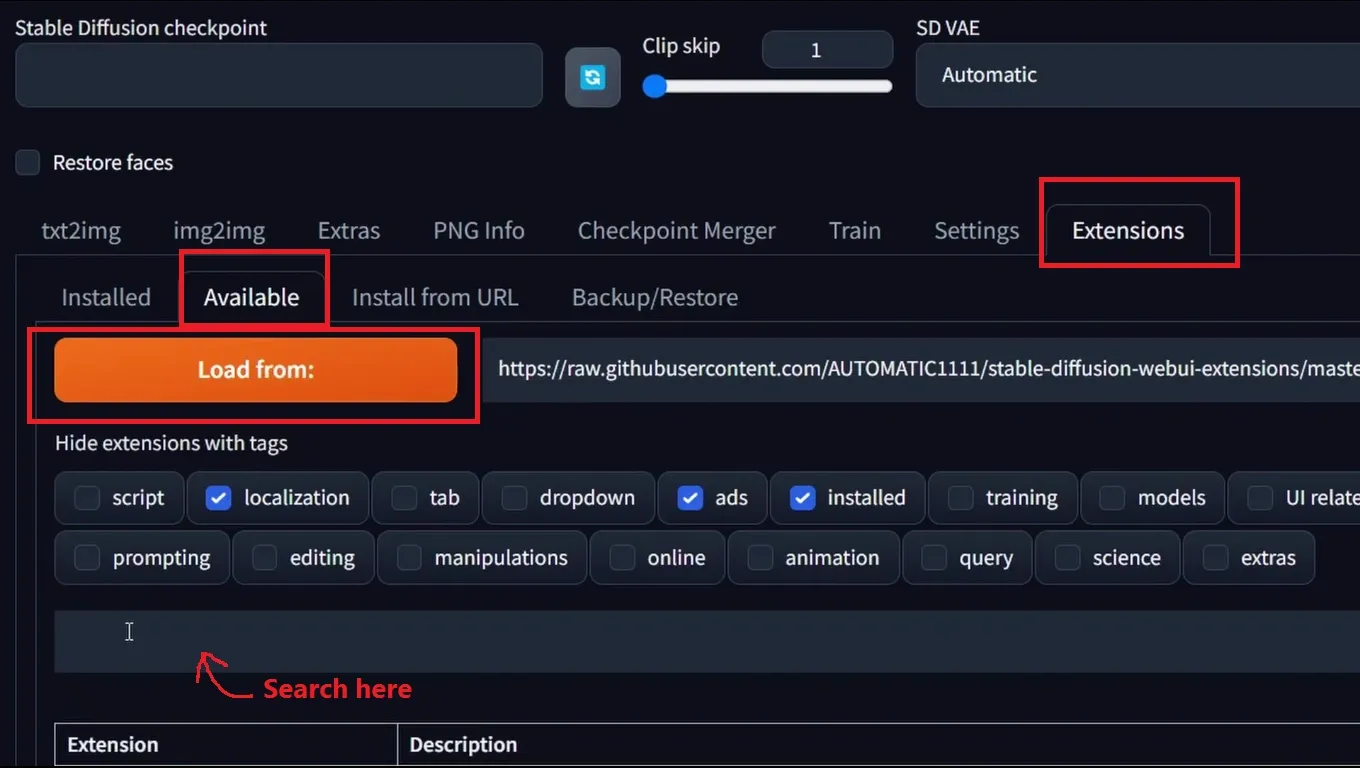
2. Start your Automatic1111 WebUI and go to the “Extensions” tab then select the “Available” tab then click “Load from” and search for the “[TiledDiffusion with Tiled VAE]” extension.
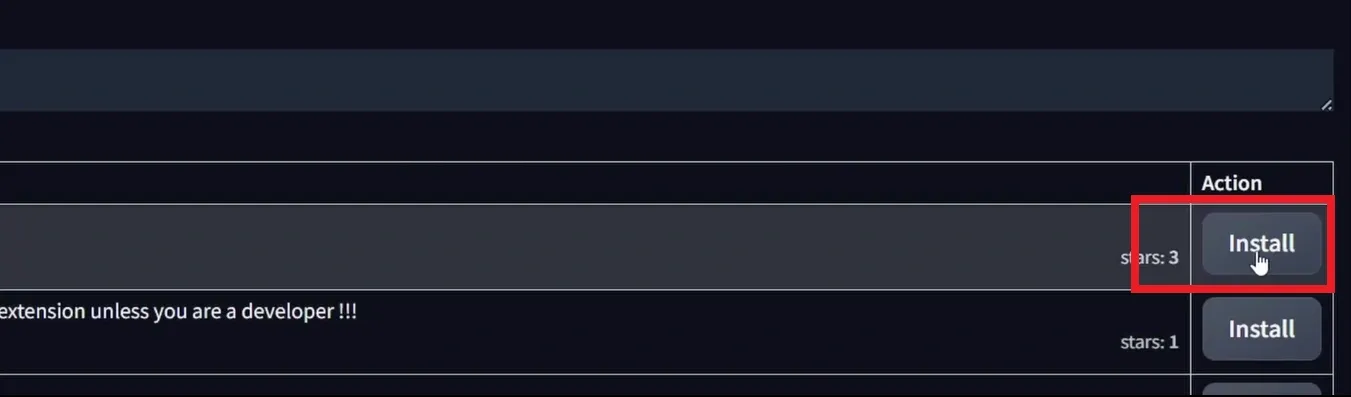
3. And at last click “Install“. It will take some time to download the prerequisites.
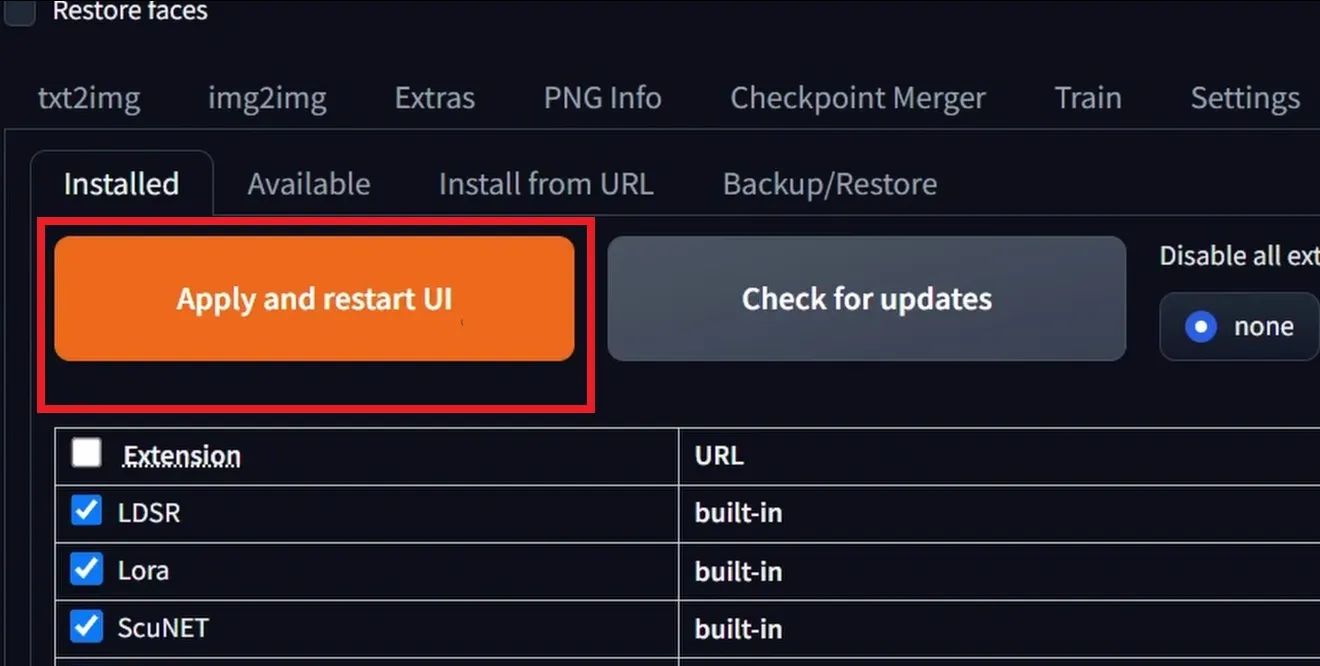
After installation restart your Autoamtic1111 by clicking on “Apply and restart UI” to take effect.
(B) Method 2: Install from the official Github repository.
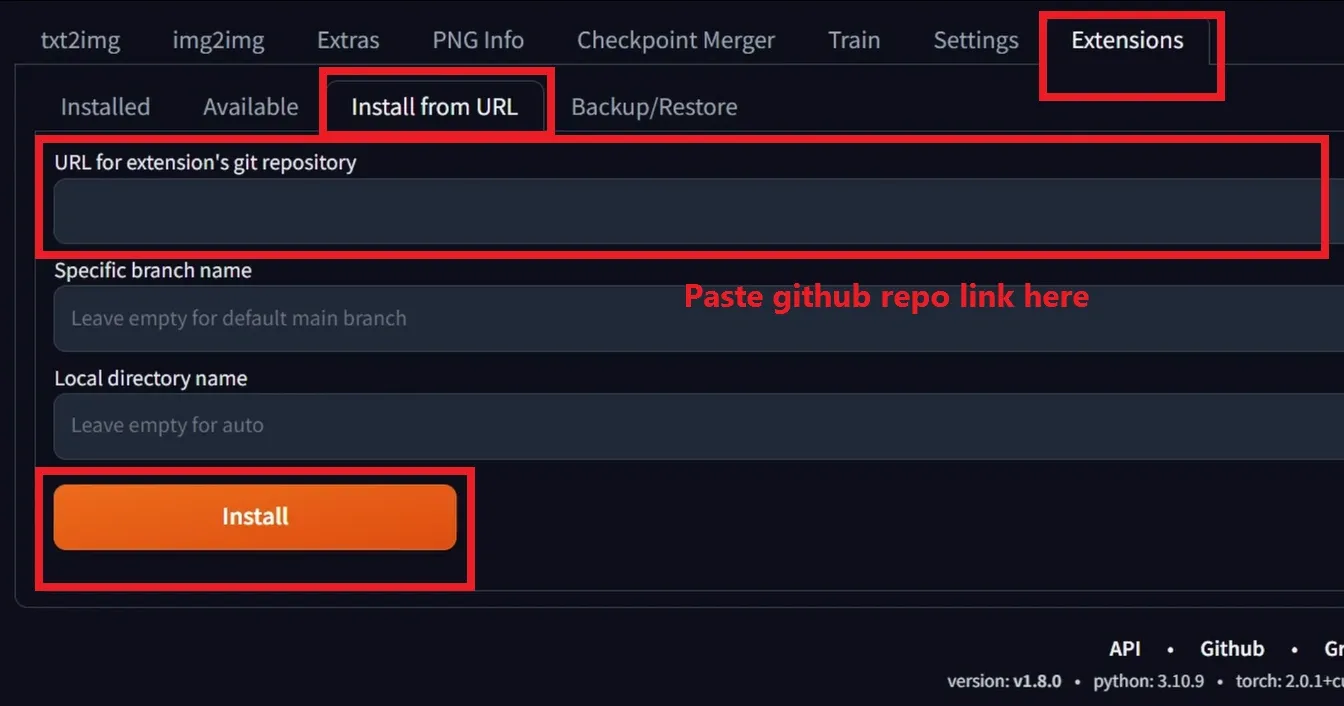
1. Go to your Automatic1111 WebUI and Select the “Extensions” tab. Now move to the “Install from URL” section and copy and paste the Git URL which we have provided below and at last click Install :
https://github.com/pkuliyi2015/multidiffusion-upscaler-for-automatic1111.git
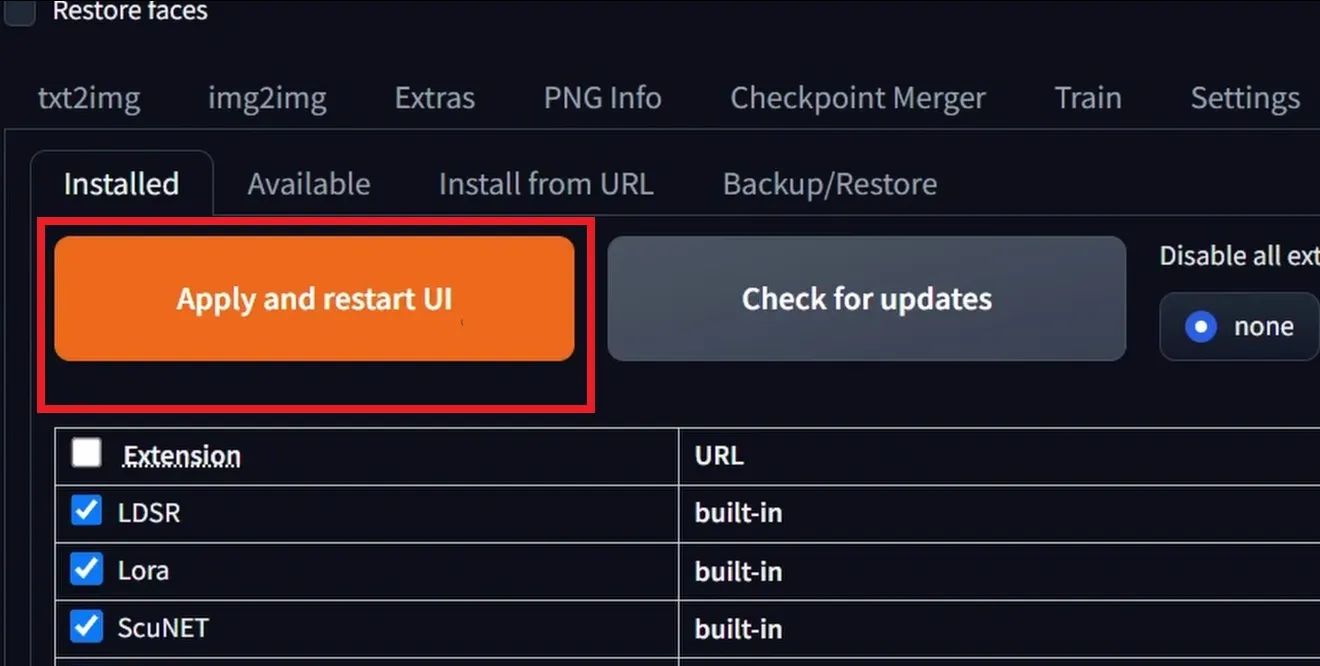
2. After installation restart your Autoamtic1111 by clicking on “Apply and restart UI” to take effect.
How to Use this extension?